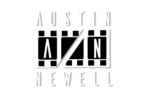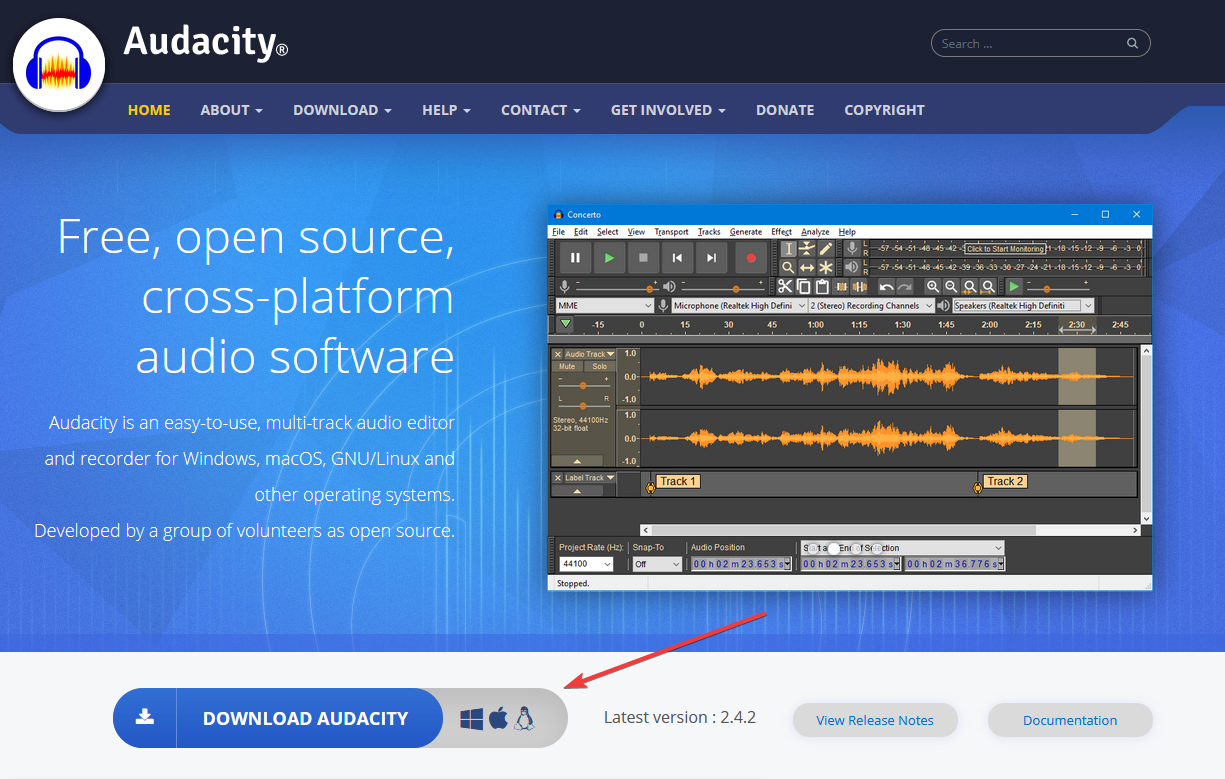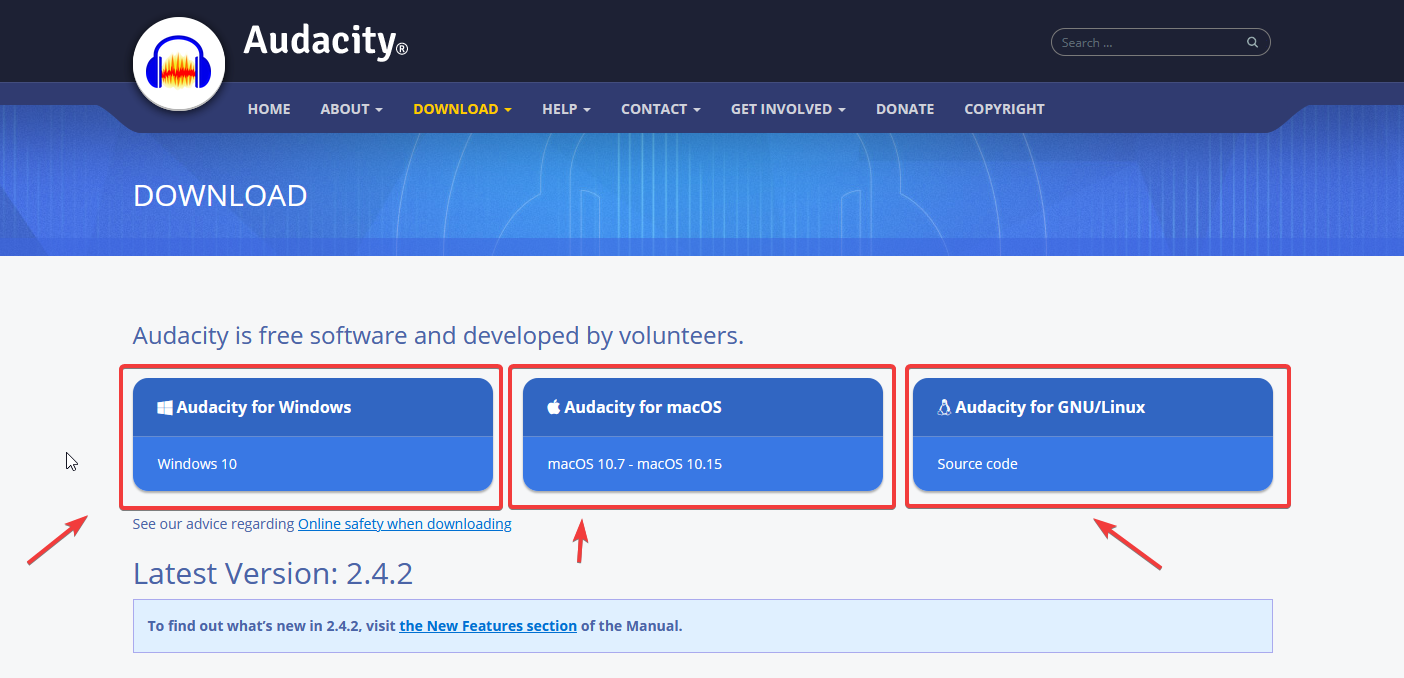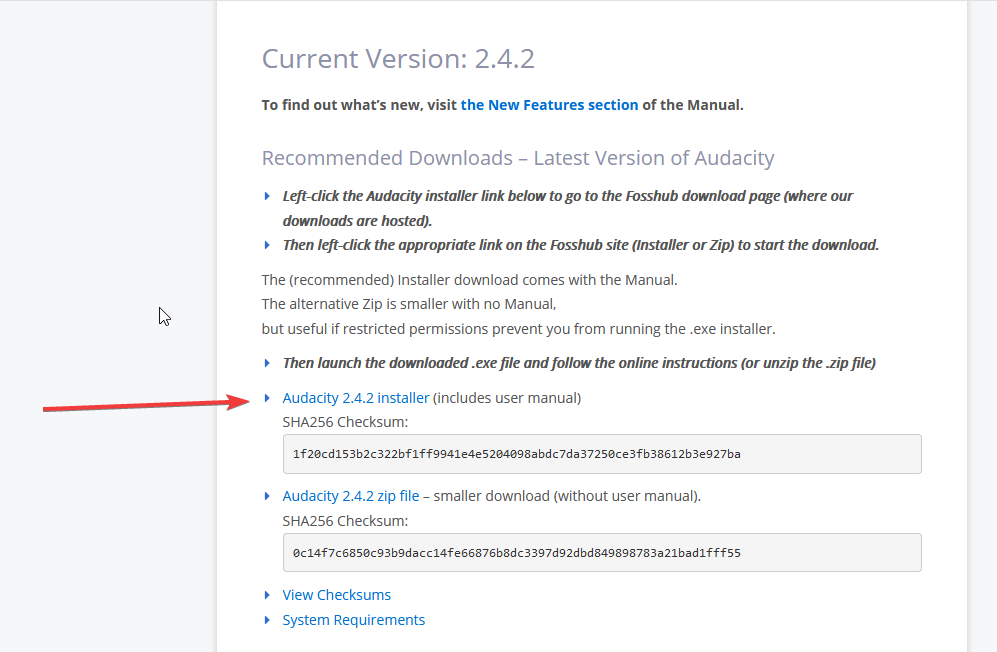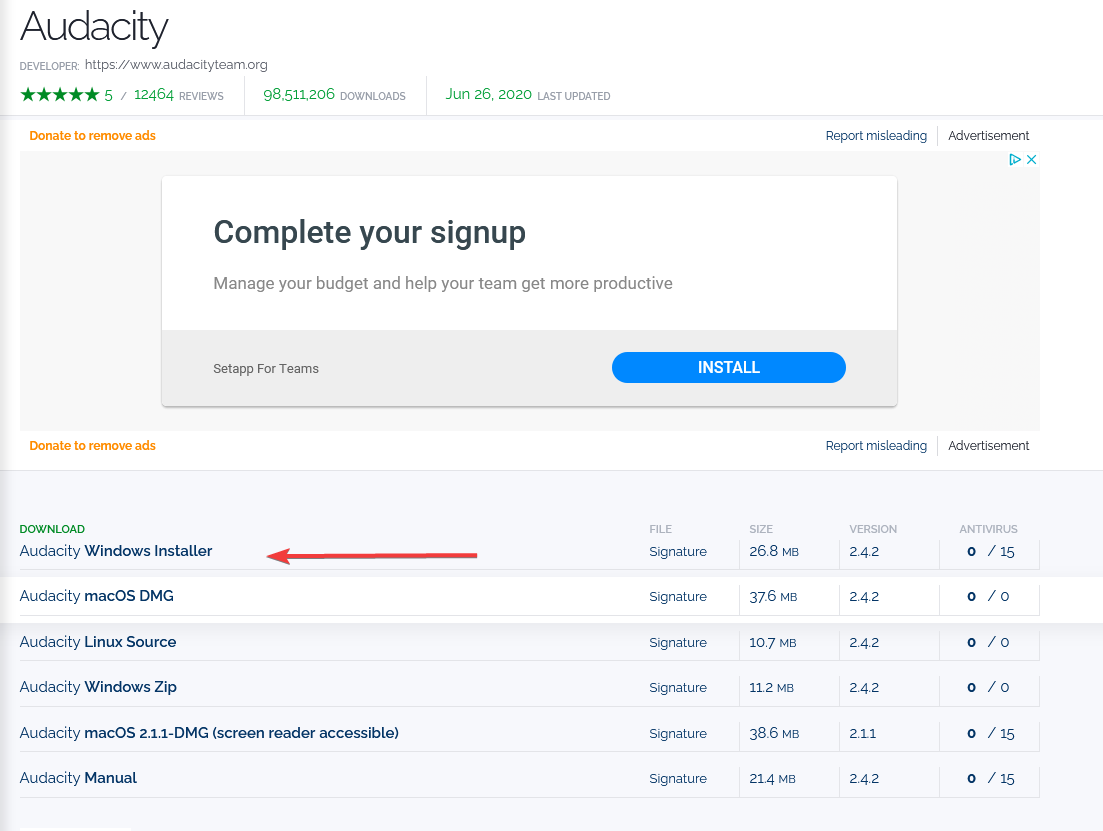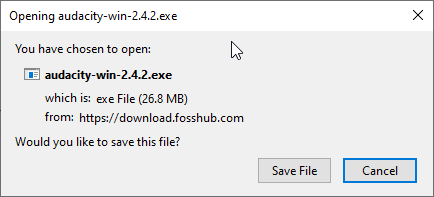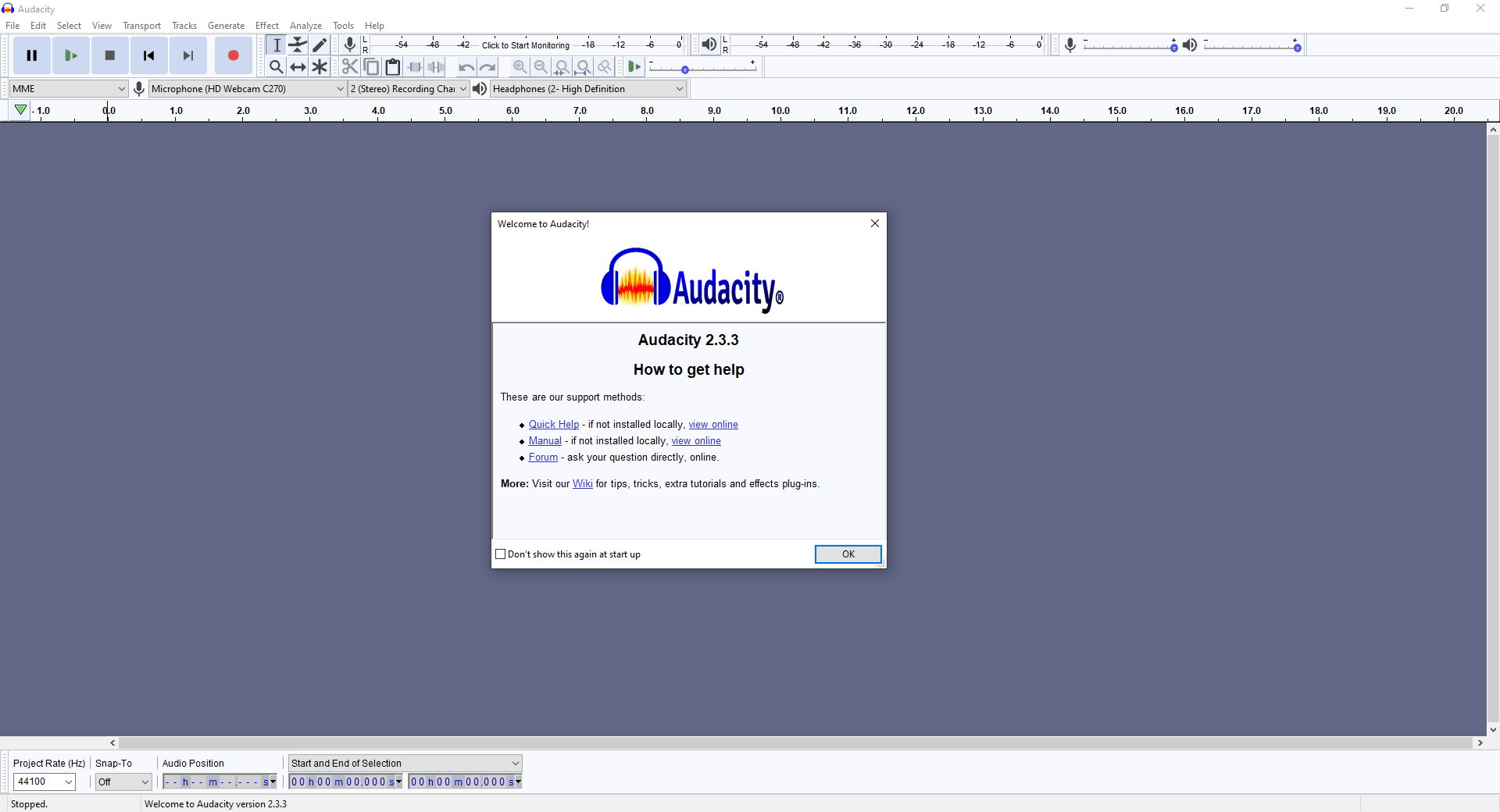Dificulty: Intermediate
Things you will need
-
Your editor of choice (I’m using Adobe Premiere)
-
Audacity (Free) – Directions are below for Installing
-
some audio you want to speed up
-
If you need some to follow along, Download mine below.
-
What we will be creating
Before
After
Watch the Tutorial below
This is something that comes up all the time when working on commercials meant to air on T.V. because of the strict time constraints for media to air.
Generally you’ll have a 15, 30 or 60 second slot time and this means EXACTLY that time.
Even if you are one frame over you’ll get your file kicked back from stations and miss your deadline.
So when you get your VO recorded either by yourself or what you are sent, sometimes its not the exact time length you need, when its shorter you can help this by spacing out the VO and making the pacing slower.
But what do you do if its too long and you have to keep all the content the same? The first option should be to rerecord it, but that NEVER happens.
It costs too much money and time in most cases.
your next option is to start cutting out all the spaces and breathes in your audio.
I do this all the time, but even then you could still be over your time limit.
This is where this little trick will be perfect and in most cases you can still keep your spaces so it sounds as normal as possible and not a 300 word disclaimer being read at 1000% speed.
Downloading Audacity
Step 1:
Head over to www.audacityteam.org and find the download button.
Step 2:
Choose the correct download for your operating system.
Step 3:
It’ll take you to the most recent version for the software. Click this installer to download.
Step 4:
Find your installer and click it.
Step 5:
Finish up by following the installer directions. And you’re done!
Let me know if you have any questions in the comments below!
Sign up to be notified for new tutorials below!